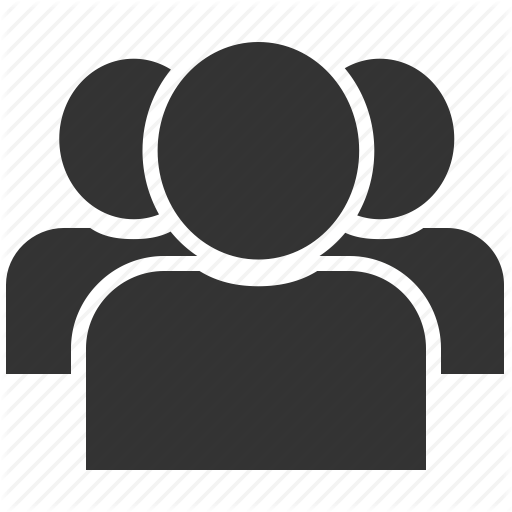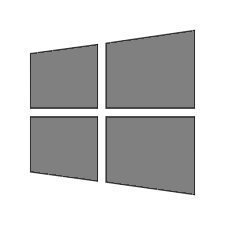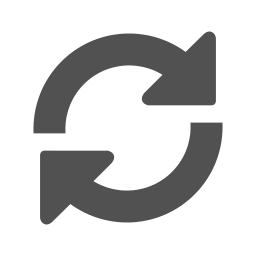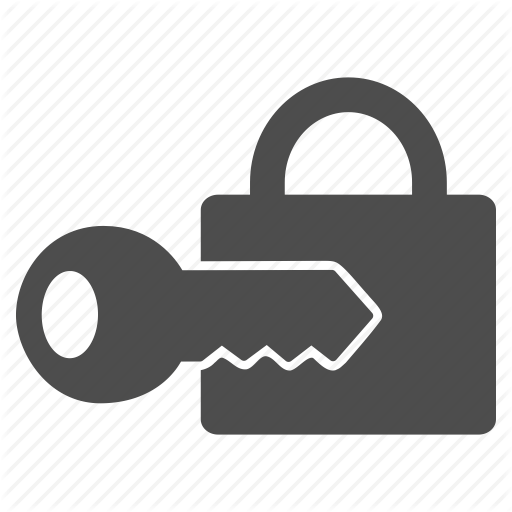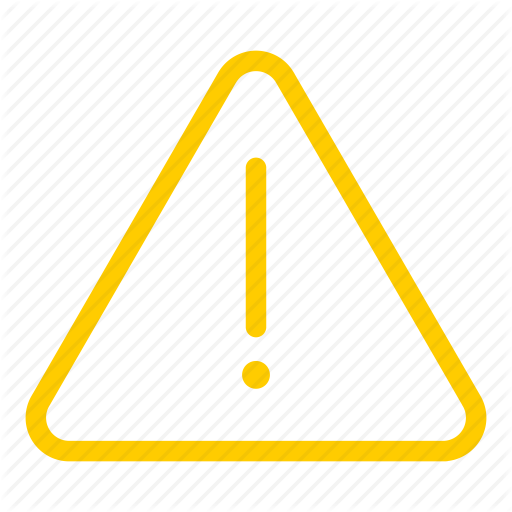update.publicisgroupe.net
The process to update or reset your Publicis Groupe password depends on your account type, computer platform, and other factors.
Click any step above to go back.
Account Type
How you reset your password depends on the type of account you have with Publicis Groupe.
Please Select One: